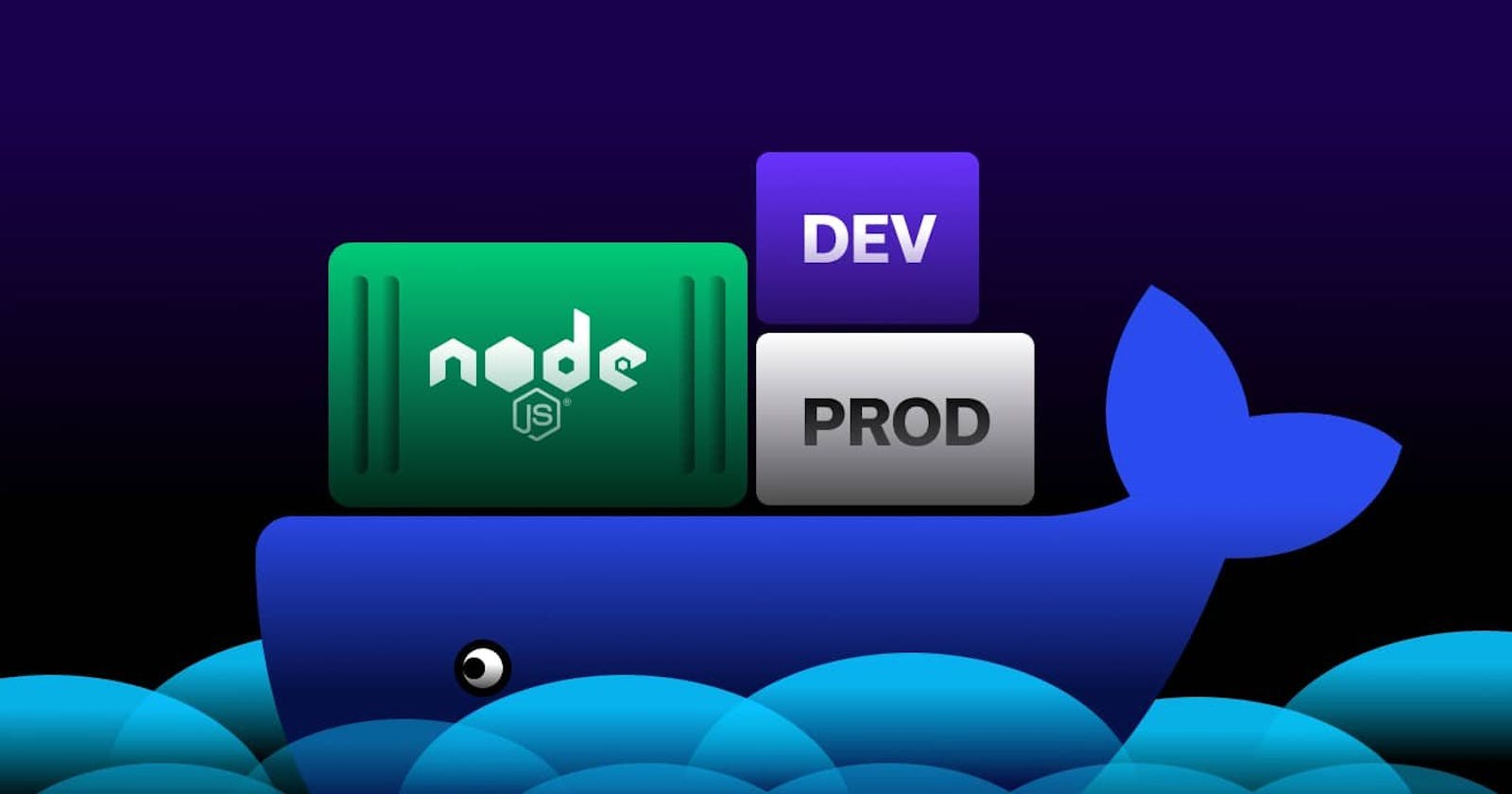Dockerizing Node.js Applications: A Practical Step-by-Step Walkthrough
A Beginner-Friendly Journey to Effortless Node.js Application Deployment using Docker
Intro
In the world of modern software development, containerization has become a crucial technology for building, deploying, and scaling applications. Docker, a popular containerization platform, provides a standardized way to package applications and their dependencies into containers. In this blog post, we will guide you through the process of Dockerizing a Node.js application, allowing you to achieve consistency and portability across different environments.
Prerequisites
Title: Dockerizing a Node.js App: A Step-by-Step Guide
Introduction:
In the world of modern software development, containerization has become a crucial technology for building, deploying, and scaling applications. Docker, a popular containerization platform, provides a standardized way to package applications and their dependencies into containers. In this blog post, we will guide you through the process of Dockerizing a Node.js application, allowing you to achieve consistency and portability across different environments.
Prerequisites:
Before we begin, make sure you have the following installed on your machine:
Docker: Download and install Docker from the official website (https://www.docker.com/get-started).
Node.js: Ensure Node.js is installed on your machine. You can download it from the official website (https://nodejs.org/).

Step 1: Setup for Node.js app
First, create a node.js application:
If you don't already have a Node.js application, create a simple one for the purpose of this demonstration. Use the following commands:
mkdir nodejs-app
cd nodejs-app
npm init -y
npm install express
We have made a directory named nodejs-app. After that, we start by npm init, it initializes all the requirements. For simplicity, we have also installed express library.
Now create a file named "index.js" with following content.
const express = require('express');
const app = express();
const port = 3000;
app.get('/', (req, res) => {
res.send('Hello, Dockerized Node.js App!');
});
app.listen(port, () => {
console.log(`App listening at http://localhost:${port}`);
});
Step 3: Dockerfile
This is the most crucial part of the dockerization process. Create a file named Dockerfile in the project root. This file contains instructions for building a Docker image for your Node.js application.
# Use an official Node.js runtime as a base image
FROM node:16-alpine
# Set the working directory in the container
WORKDIR /usr/src/app
# Copy package.json and package-lock.json to the working directory
COPY package*.json ./
# Install app dependencies
RUN npm install
# Copy the application files to the working directory
COPY . .
# Expose the port the app will run on
EXPOSE 3000
# Define the command to run your application
CMD ["node", "index.js"]
Step 3: Build the Docker Image
Open a terminal, navigate to the project root directory, and run the following command to build the Docker image:
docker build -t image-name .
Replace the image-name with the appropriate image of my Docker image.
Step 4: Run the Docker container
Once the image is built, you can run a Docker container based on that image using the following command:
docker run -p 8080:3000 -d your-image-name
Here, -p 8080:3000 maps port 3000 inside the container to port 8080 on your machine. This is known as port-mapping. Adjust the port numbers as needed.
Step 5: Access your Dockerized Node.js app
Open a web browser and go to http://localhost:8080. You should see the message "Hello, Dockerized Node.js App!"
Wrap Up
Congratulations! You have successfully Dockerized a Node.js application. Containerization brings several benefits, such as isolation, portability, and scalability, making it easier to manage and deploy your applications across different environments. Feel free to explore more Docker features and optimize your Dockerfile based on the specific requirements of your Node.js application.